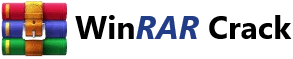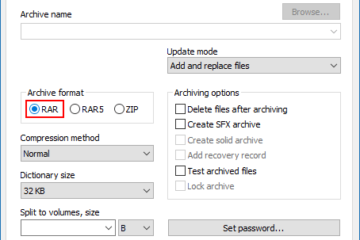Encountering a corrupted WinRAR file can be frustrating, especially when the data inside is critical. Whether it’s important documents, cherished photos, or essential work files, the loss can feel devastating. However, there are several methods and tools available that can help you recover and repair these files effectively. This article will guide you through the step-by-step process of diagnosing the issue, attempting basic repairs, and using specialized software to restore your corrupted WinRAR files. By following these steps, you can minimize data loss and ensure that your important files remain accessible.
How to Repair WinRAR Corrupt File?
Encountering a corrupted WinRAR file can be frustrating, but there are several methods you can use to repair and recover your files. This guide will walk you through the steps to diagnose and fix issues with your WinRAR files.
Identify the Cause of the Corruption
Before attempting to repair a corrupted WinRAR file, it’s important to understand what might have caused the issue. Common causes include:
- Interrupted Download: If the file was downloaded and the process was interrupted, it can lead to corruption.
- Storage Issues: Problems with the storage medium, such as a failing hard drive or a corrupted USB drive, can cause file corruption.
- Software Bugs: Bugs in the WinRAR software itself can sometimes cause files to become corrupt.
- Virus or Malware: Malware infections can damage files, including WinRAR archives.
Use WinRAR’s Built-in Repair Tool
WinRAR includes a built-in repair tool that can help you recover corrupted files. Here’s how to use it:
- Open WinRAR and navigate to the folder containing the corrupted file.
- Right-click on the corrupted file and select Repair from the context menu.
- WinRAR will attempt to repair the file. If successful, it will create a new, repaired version of the file.
Utilize Third-Party Repair Tools
If WinRAR’s built-in repair tool doesn’t work, you can try using third-party repair tools. Some popular options include:
- RAR Repair Tool: This tool is specifically designed to repair corrupted RAR and WinRAR files.
- Stellar Repair for RAR: This is a more advanced tool that can handle severe corruption issues.
- Kernel for RAR: Another reliable option that offers a user-friendly interface and effective repair algorithms.
Check the File Integrity with CRC Check
A CRC (Cyclic Redundancy Check) is a method used to detect errors in data. You can use WinRAR to perform a CRC check on your file:
- Open WinRAR and navigate to the folder containing the file.
- Right-click on the file and select Test archive.
- WinRAR will check the file for errors. If the file is corrupt, it will notify you.
Prevent Future Corruption
To avoid future issues with corrupted WinRAR files, follow these best practices:
- Use a Reliable Download Manager: Ensure that your downloads are complete and uninterrupted.
- Keep Your Storage Devices Healthy: Regularly check and maintain your hard drives and other storage devices.
- Update WinRAR: Always use the latest version of WinRAR to benefit from the latest bug fixes and improvements.
- Use Antivirus Software: Regularly scan your system for viruses and malware to prevent them from corrupting your files.
- Backup Regularly: Create backups of important files to ensure you can recover them if they become corrupted.
| Step | Action | Description |
|---|---|---|
| 1 | Identify the Cause | Understand common causes of file corruption. |
| 2 | Use WinRAR Repair Tool | Attempt to repair the file using WinRAR’s built-in tool. |
| 3 | Utilize Third-Party Tools | Use specialized repair tools if the built-in tool fails. |
| 4 | Check File Integrity | Perform a CRC check to detect errors in the file. |
| 5 | Prevent Future Issues | Follow best practices to avoid future corruption. |
How to fix a corrupted file in WinRAR?
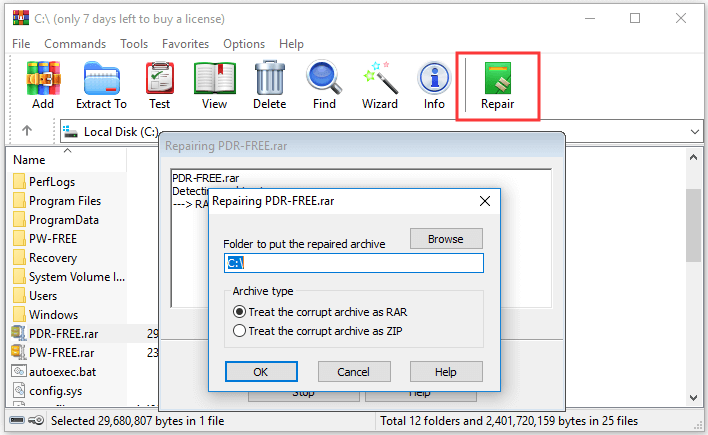
1. Check the File Integrity with WinRAR
Before attempting any repairs, it’s essential to verify the integrity of the corrupted file. Open WinRAR and right-click on the corrupted file. Select Test archive from the context menu. This will check the file for errors. If the test fails, it confirms that the file is indeed corrupted and needs repair.
- Right-click on the corrupted file.
- Select Test archive from the context menu.
- Wait for the test to complete and note any error messages.
2. Use the Repair Feature in WinRAR
WinRAR has a built-in repair feature that can attempt to fix corrupted files. To use this feature, right-click on the corrupted file and select Repair archive from the context menu. WinRAR will try to reconstruct the damaged parts of the file. If successful, a new repaired file will be created.
- Right-click on the corrupted file.
- Select Repair archive from the context menu.
- Wait for the repair process to complete and check the newly created file.
3. Extract the Corrupted File with WinRAR
Sometimes, even if a file is corrupted, parts of it may still be recoverable. Try to extract the file using WinRAR. Right-click on the corrupted file and select Extract Here or Extract to… . WinRAR might be able to extract some of the contents, even if the entire file cannot be fully restored.
- Right-click on the corrupted file.
- Select Extract Here or Extract to… from the context menu.
- Check the extracted files for usable data.
4. Use Recovery Record to Fix the File
If you have a recovery record (RR) created for the archive, you can use it to restore the corrupted file. A recovery record is a set of additional data that WinRAR can use to fix damaged files. To use the recovery record, right-click on the corrupted file and select Repair archive. If a recovery record is available, WinRAR will use it to reconstruct the file.
- Ensure a recovery record is available for the archive.
- Right-click on the corrupted file.
- Select Repair archive from the context menu.
5. Use Third-Party Tools to Fix Corrupted Files
If WinRAR’s built-in tools are not sufficient, you can try using third-party file recovery tools. Programs like Stellar Data Recovery, Recuva, or EaseUS Data Recovery Wizard can sometimes recover data from corrupted files. Follow the instructions provided by the software to scan and recover the file.
- Download and install a reputable third-party file recovery tool.
- Run the tool and select the corrupted file for scanning.
- Follow the on-screen instructions to recover the file.
How to extract RAR even if corrupt?

1. Using WinRAR to Repair and Extract Corrupt RAR Files
WinRAR is a powerful tool that can help you repair and extract corrupted RAR files. To use this method, first, download and install WinRAR if you haven’t already. Once installed, right-click on the corrupt RAR file and select Repair archive. WinRAR will attempt to repair the file and create a new, fixed RAR file. If the repair is successful, you can then extract the contents as usual. If the repair fails, you can try using the Extract to option and select the Show all files after extraction checkbox to see if any files were successfully extracted.
- Download and install WinRAR.
- Right-click on the corrupt RAR file.
- Select Repair archive.
- Follow the on-screen instructions to repair the file.
- Try extracting the repaired file.
2. Using 7-Zip to Extract Corrupt RAR Files
7-Zip is a free and open-source file archiver that can also handle corrupt RAR files. To use 7-Zip, first, download and install it. Once installed, right-click on the corrupt RAR file and select 7-Zip from the context menu, then choose Extract files. 7-Zip will attempt to extract the files, and it may be able to recover some or all of the contents even if the file is damaged. If the extraction fails, you can try using the Test archive option to see if any files can be read.
- Download and install 7-Zip.
- Right-click on the corrupt RAR file.
- Select 7-Zip and then Extract files.
- Choose a destination folder for the extracted files.
- Check the extracted files for any recovered data.
3. Using Online RAR Repair Tools
There are several online tools available that can help you repair and extract corrupt RAR files. These tools often provide a web-based interface where you can upload the corrupt RAR file, and the tool will attempt to repair and extract it. Some popular online RAR repair tools include Stellar Repair for Archive, BitRecover RAR Repair, and Remo Repair RAR. While these tools can be convenient, they may have size limitations and require an internet connection. Always ensure you use a reputable and secure service to avoid data loss or security risks.
- Search for a reputable online RAR repair tool.
- Upload the corrupt RAR file to the tool’s website.
- Follow the on-screen instructions to repair and extract the file.
- Download the repaired file and extract it.
- Verify the extracted files for completeness.
4. Using Command-Line Tools for Advanced Repair
For more advanced users, command-line tools can provide powerful options for repairing and extracting corrupt RAR files. One such tool is unrar, which is available for various operating systems. To use unrar, open a command prompt or terminal, navigate to the directory containing the corrupt RAR file, and run the command unrar e [filename].rar. This command will attempt to extract the files, and you may see detailed error messages that can help diagnose the issue. If the extraction fails, you can try using the -kb option to keep broken files, which might allow you to recover some data.
- Install unrar on your system.
- Open a command prompt or terminal.
- Navigate to the directory containing the corrupt RAR file.
- Run the command unrar e [filename].rar.
- Use the -kb option to keep broken files if necessary.
5. Preventing RAR File Corruption
While it’s important to know how to repair and extract corrupt RAR files, it’s equally important to take steps to prevent corruption in the first place. Some effective strategies include using reliable storage devices, avoiding abrupt power interruptions, and regularly backing up important files. Additionally, using a robust file archiver like WinRAR or 7-Zip can reduce the risk of corruption. If you frequently work with large or important RAR files, consider using a split archive option, which can help isolate damage to a single part of the archive rather than the entire file.
- Use reliable storage devices and backup solutions.
- Avoid abrupt power interruptions and system crashes.
- Regularly back up important files.
- Use a robust file archiver like WinRAR or 7-Zip.
- Consider using split archives for large files.