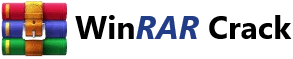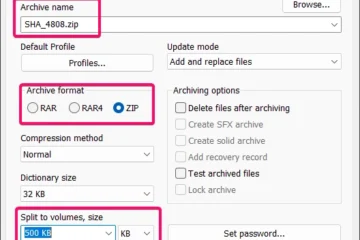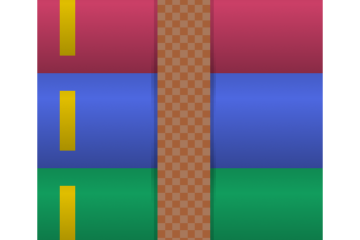Encountering the Unknown Format or Damaged error in WinRAR can be frustrating, especially when you need to access important files. This error typically occurs when the archive is corrupted, unsupported, or the file extension is incorrect. Whether you’re dealing with a single problematic file or an entire corrupted archive, there are several steps you can take to resolve this issue. From checking file integrity and updating WinRAR to using alternative tools and recovery methods, this guide will walk you through the process to help you regain access to your files efficiently and effectively.
How to Fix WinRAR Unknown Format or Damaged Error?
When you encounter an Unknown Format or Damaged Error while using WinRAR, it can be frustrating, especially if you need the files urgently. However, there are several steps you can take to resolve these issues. Below, we will explore various methods to fix these errors.
Check File Integrity
Before attempting any fixes, it’s essential to verify the integrity of the file. Sometimes, the error may occur due to a corrupted download. Here’s how you can check:
- Re-download the file: If the file was downloaded from the internet, try downloading it again from a reliable source.
- Use a checksum verifier: If available, use a checksum verifier to ensure the file is not corrupted. You can find checksums on the website from where you downloaded the file.
Update WinRAR
Outdated versions of WinRAR might not support the latest file formats or may have bugs that cause errors. To resolve this, you should update WinRAR to the latest version:
- Go to the WinRAR official website and download the latest version.
- Install the update, ensuring to follow the installation instructions carefully.
- Try opening the file again to see if the issue is resolved.
Use a Different Unarchiving Tool
If the issue persists with WinRAR, you can try using a different unarchiving tool. Some popular alternatives include 7-Zip and PeaZip. These tools might be able to open the file even if WinRAR cannot:
- Download and install a different unarchiving tool.
- Try opening the file with the new tool.
- Check if the file opens without any errors.
Check for Virus or Malware
Sometimes, viruses or malware can corrupt files, leading to Unknown Format or Damaged Error messages. To ensure your system is clean:
- Run a full system scan using your antivirus software.
- Remove any detected threats.
- Try opening the file again after the scan.
Repair the Archive
If the file is damaged but not entirely corrupted, you might be able to repair it using WinRAR’s built-in repair feature:
- Right-click on the damaged file and select Repair archive from the context menu.
- WinRAR will attempt to repair the file. If successful, it will create a new file with a .rar extension.
- Try opening the repaired file.
| Method | Steps |
|---|---|
| Check File Integrity |
|
| Update WinRAR |
|
| Use a Different Unarchiving Tool |
|
| Check for Virus or Malware |
|
| Repair the Archive |
|
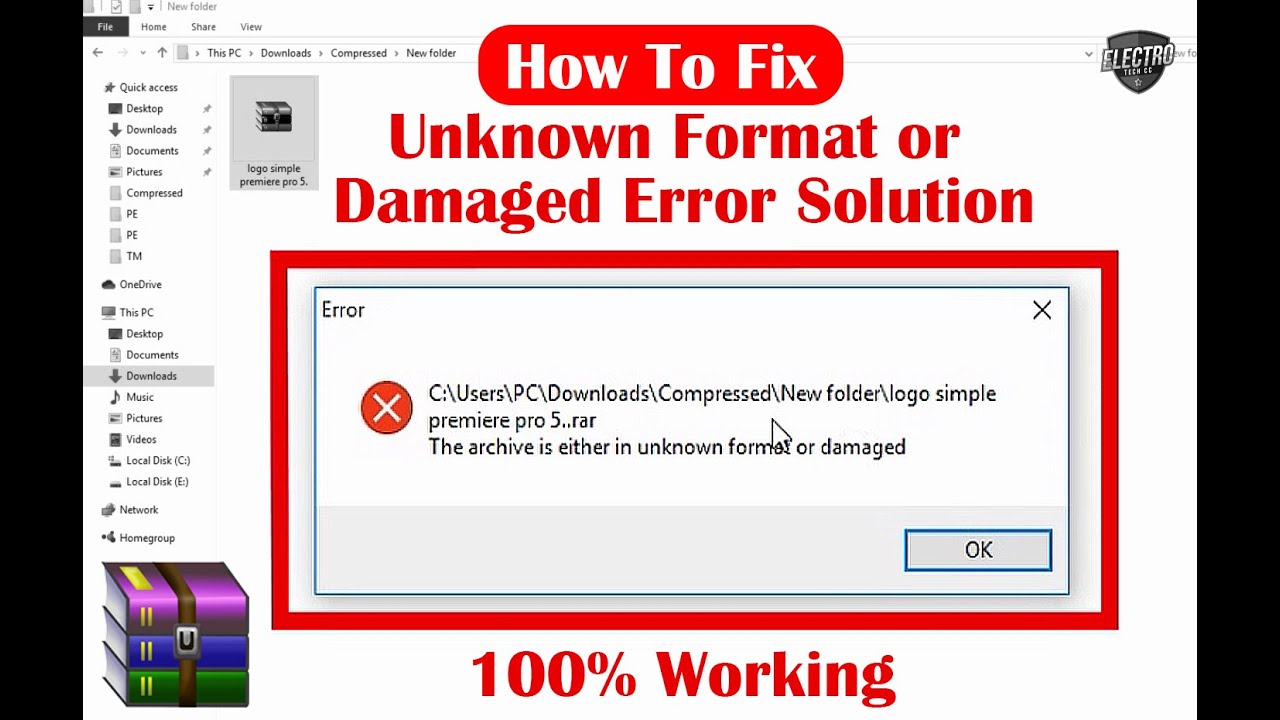
What does it mean when the archive is either in unknown format or damaged?
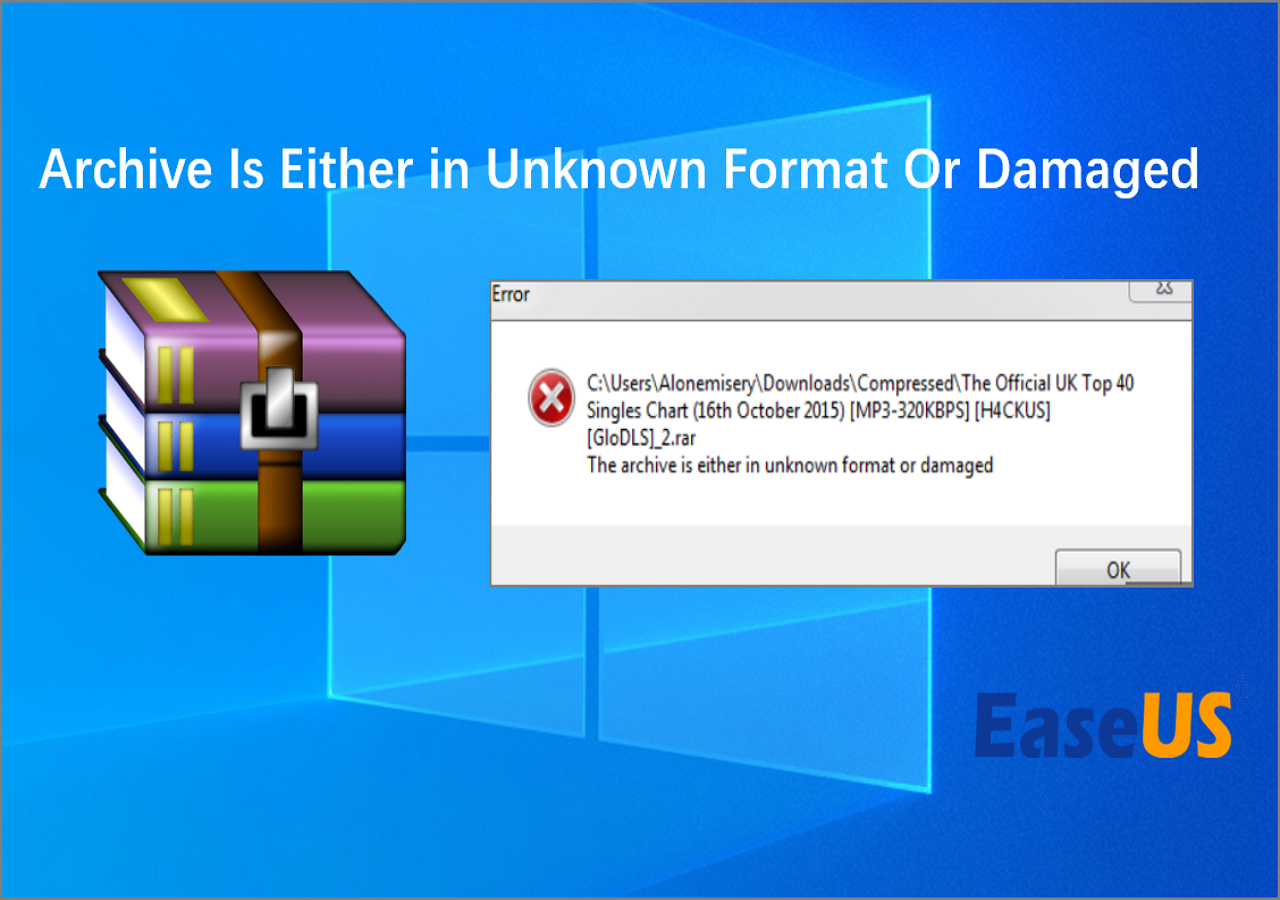
When an archive file is described as being in an unknown format or damaged, it indicates that the file cannot be read or processed by the software attempting to open it. This can happen for several reasons:
- Unknown Format: The file may be in a format that the software does not recognize. This could be because the file is corrupted, or it was created using a different software or a newer version of the software that the current application cannot understand.
- Damaged: The file may be corrupted due to issues such as incomplete downloads, storage errors, or file system problems. This can result in parts of the file being missing or altered, making it unreadable.
Common Causes of Unknown Format Errors
When an archive file is in an unknown format, it typically means that the file extension or metadata is not recognized by the software. Here are some common causes:
- File Extension Mismatch: The file extension may have been changed manually or by a script, leading to confusion for the software.
- Incompatible Software Versions: The file may have been created with a newer version of the software that the current version cannot interpret.
- Corrupted File Headers: The file headers, which contain important information about the file format, may be damaged or missing.
- Incorrect File Type Association: The operating system may have an incorrect association for the file type, leading to the wrong software being used to open it.
- Malicious Software: In some cases, the file may have been altered by malicious software, making it unrecognizable.
Common Causes of Damaged Archive Files
A damaged archive file can be the result of various issues, making it impossible for the software to read its contents. Here are some common causes:
- Incomplete Downloads: If the file was not downloaded completely, parts of it may be missing, leading to corruption.
- Storage Errors: Issues with the storage medium, such as a failing hard drive or a damaged USB drive, can corrupt files.
- File System Corruption: Corruption in the file system where the archive is stored can affect the integrity of the file.
- Software Bugs: Bugs in the software used to create or manipulate the archive can introduce errors that make the file unreadable.
- Power Outages or System Crashes: Unexpected power outages or system crashes during file operations can leave files in a corrupted state.
Steps to Repair Unknown Format Errors
If you encounter an archive file in an unknown format, there are several steps you can take to try and resolve the issue:
- Check File Extension: Ensure the file extension matches the expected format (e.g., .zip, .rar).
- Use a Different Software: Try opening the file with a different software that supports a wide range of archive formats.
- Update Software: Make sure your software is up-to-date, as newer versions may support additional file formats.
- Check File Association: Verify that the file type is associated with the correct software on your operating system.
- Use a File Recovery Tool: Consider using a file recovery tool that can attempt to repair or recover the file.
Steps to Repair Damaged Archive Files
If you suspect that an archive file is damaged, there are several methods you can try to repair it:
- Use a File Repair Tool: Many archive formats have dedicated repair tools that can attempt to fix corruption.
- Re-download the File: If the file was downloaded, try downloading it again to ensure you have a complete and uncorrupted copy.
- Check for Backups: If you have a backup of the file, restore it from the backup.
- Use a Data Recovery Software: Advanced data recovery software can sometimes recover damaged files from storage media.
- Check for Virus Infections: Run a virus scan to ensure the file has not been corrupted by malware.
Preventing Unknown Format and Damaged Archive Files
To prevent issues with unknown format and damaged archive files, consider the following best practices:
- Regularly Update Software: Keep your software up-to-date to ensure compatibility and bug fixes.
- Use Reliable Download Sources: Download files from trusted sources to reduce the risk of incomplete or corrupted downloads.
- Perform Regular Backups: Regularly back up important files to a separate storage medium.
- Check File Integrity: Use checksums or file verification tools to ensure files are not corrupted during transfer.
- Protect Your System: Use antivirus software and keep your operating system updated to protect against malware and system crashes.